Dashboard Home Screen – Action Icons

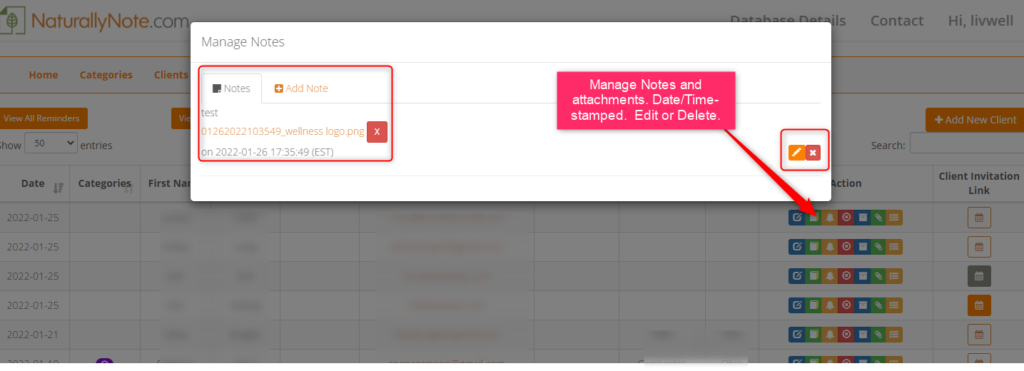








Loading
loading...
loading...
loading...
loading...
Thank you for registering for your personal SHAPE CRM. We will provide you with all the necessary tools and resources to make sure you are supported and set up for success! We sent this message to your email too, so please check your inbox or junk folder.
When you login, you will land on the home page where you will see a map. This map will show a zero (0) per state, but as you add leads, this number will change based on how many leads you have in that respective state.
All the functionality is in the left column and it is VERY simple to use. Click Leads and then click Manage Leads. This is where you will see all your leads on one page. To the far right of each entry, you will see 5 "actions." You can edit your lead, add a note, add a reminder, delete it, or archive it.
You can also set up Categories and Reminders. When your reminder is due, it will make the entry bold on the Manage Leads page and add that particular reminder to a collective list that can be viewed by clicking the blue View Reminders button in the top left corner or by clicking Reminders in the left column. Only reminders that are due will show. You can manage or delete ALL reminders here - or - you can manage/delete the reminders within the entry itself. The entry will stay bold until you either change the date or delete it. This helps you keep track of all the leads that need your immediate attention.
Please click around to see all the features, so you know how to utilize all that it offers. If you have any questions or desire to have pre-qualified leads imported into your database, please email: Nicole@ShapeReClaimed.com.
loading...
When you arrive on the home screen of your dashboard, you'll notice that we have already added one test client in your database - to provide an example of how it looks when you start adding clients. You can delete this test client by scrolling to the right and clicking on the respective "delete" action icon. Please click "Dashboard Details" on the menu to learn all the features of the database.

No record found